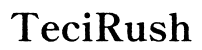Why Is My Dell Laptop Not Turning On?
Introduction
You're ready to start your day, only to find that your Dell laptop is unresponsive. A laptop that won’t turn on can throw a significant wrench into your plans, whether you're a student, professional, or casual user. Identifying the root cause of this issue can be daunting, given the myriad of potential problems that could be at play. In this blog, we will delve into the common reasons why your Dell laptop might not be turning on and provide a step-by-step guide to troubleshoot each potential issue. By the end, you should have a clearer understanding and possibly a working laptop.

Quick Checks and Initial Steps
Before diving into detailed troubleshooting, start with some quick checks and initial steps:
- Ensure Secure Connections: Check that the power adapter is securely plugged into both the laptop and the wall outlet. Sometimes, a loose connection can be the culprit.
- Check Power Light Indicators: Observe the power indicators on your laptop. If there's no light, it could indicate power supply issues.
- Perform a Hard Reset: Disconnect all external devices, remove the battery (if removable), and then hold the power button for 15-20 seconds. Reconnect the power adapter and try turning it on again.
- Inspect for Physical Damage: Look for any visible damage to the laptop or power cables that could prevent it from turning on.
If the initial steps do not resolve the issue, it’s time to delve deeper into the potential causes.

Power Supply and Battery Checks
Power issues are among the most common reasons for a laptop not turning on. Let's explore how to check the power supply and battery:
- Check the Power Adapter: Ensure your power adapter is functioning correctly. Test the adapter with another compatible device or use a multimeter to check its output voltage.
- Examine the Charging Port: Inspect the charging port for debris or damage. A faulty port could prevent proper charging.
- Battery Health Assessment: If the battery is removable, try turning on the laptop with just the power adapter connected. If it powers on, the battery might be dead or malfunctioning.
Further, testing another compatible power adapter or battery can help determine whether the issue lies with the power supply or the laptop itself.
Inspection of Internal Components
If power supply checks don't solve the problem, internal components may be at fault. Here are steps to inspect internal parts:
- Memory Modules (RAM): Faulty or improperly seated RAM can prevent a laptop from booting. Open the laptop’s back panel, carefully remove the RAM, and then reinsert it to ensure it's securely in place.
- Hard Drive Issues: A failing hard drive can also cause startup problems. Listen for unusual noises and check if the hard drive is securely connected.
- Motherboard: The motherboard is the heart of the laptop. Signs of damage or burnt components would indicate serious hardware malfunction. Unless you are tech-savvy, it's best to leave motherboard inspection to professionals.
Opening your laptop to inspect for hardware issues can be risky if you are not experienced. Ensure to proceed with caution.
BIOS and Firmware Issues
Sometimes, issues with the BIOS (Basic Input/Output System) and firmware can prevent your laptop from turning on. BIOS and firmware are crucial for hardware interaction, and any malfunction here can be problematic. Here are the steps to follow:
- Access BIOS Settings: If the laptop shows any signs of life but doesn’t boot, try accessing the BIOS settings by pressing F2, F12, or Del (depending on the model) during startup.
- Reset BIOS: Sometimes, resetting BIOS to factory settings can resolve issues. This can be done within the BIOS menu.
- Update BIOS and Firmware: Check Dell's official website for BIOS and firmware updates. Follow the provided instructions to update if needed.
Proceeding with caution during BIOS modifications is crucial as incorrect settings or interruptions during updates can render your laptop inoperative.
Operating System Troubleshooting
If your hardware and BIOS checks do not pinpoint the issue, your operating system (OS) could be the problem. Here's how to troubleshoot:
- Safe Mode Boot: Try booting into Safe Mode by pressing F8 during startup. Safe Mode loads minimal drivers and can help diagnose if a software issue is causing the problem.
- OS Repair: Use a bootable USB drive or recovery disc to access OS repair tools. Follow the on-screen instructions to repair the existing OS installation.
- Reinstallation: If the system repair doesn’t work, reinstalling the OS might be necessary. Backup your data (if possible) before proceeding with a clean installation.
While OS issues can often be resolved with repairs or reinstallation, it's crucial to back up your data regularly to avoid data loss.
Seeking Professional Help
If all the steps above fail to get your Dell laptop to turn on, it might be time to seek professional help:
- Authorized Service Centers: Visit an authorized Dell service center for specialized diagnostics and repairs.
- Professional Repair Technicians: Contact certified repair technicians who can provide reliable solutions and possibly identify complicated hardware issues.
- Warranty Considerations: Check if your laptop is still under warranty. If so, professional support might be covered.
Engaging professionals ensures that specialized tools and knowledge are utilized for accurate diagnosis and repair.

Conclusion
A Dell laptop that won't turn on can be a significant inconvenience, but methodical troubleshooting can help identify and resolve the issue. By performing these steps—from quick checks and power supply assessments to inspecting internal components, BIOS, and operating system issues—you can save time and possibly avoid costly repairs. If you're unsuccessful, seeking professional assistance is a prudent next step. Remember, regular maintenance and timely updates can prevent many common laptop problems.
Frequently Asked Questions
What should I do if my Dell laptop is plugged in but still won’t turn on?
Ensure the power adapter and charging port are working. Try a different compatible power adapter to rule out a faulty one.
How can I tell if my Dell laptop battery is dead?
Remove the battery and power the laptop using the adapter only. If it turns on, the battery might be dead.
Is it possible to fix a Dell laptop that won’t turn on without professional help?
Yes, following methodical troubleshooting steps as outlined can often resolve the issue without professional help unless there's serious hardware damage.