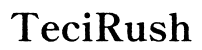How to Pair RCA Universal Remote to TCL Roku TV: A Comprehensive Guide
Introduction
Mastering the pairing of an RCA universal remote with your TCL Roku TV can drastically improve your viewing experience. This guide will walk you through the essential steps, from preparation to troubleshooting, ensuring a smooth setup process. Whether you are tech-savvy or a beginner, follow this comprehensive guide to seamlessly pair your devices.

What You Need to Get Started
Before diving into the pairing process, gathering all the required materials is crucial. You will need:
- An RCA universal remote
- Your TCL Roku TV
- Fresh batteries for the remote
- The user manuals for both the RCA remote and the TCL Roku TV
Having these items on hand will streamline the pairing process, eliminating the need to search for codes or troubleshooting tips midway. Once you’ve gathered everything, you’re ready to begin.
Step-by-Step Guide to Pair Your RCA Universal Remote to TCL Roku TV
Pairing your RCA universal remote with your TCL Roku TV involves several steps, which we will detail below.
Preparing Your Devices
- Insert Batteries: Ensure that your RCA remote is powered up by inserting fresh batteries. This is essential for the remote to function correctly throughout the pairing process.
- Turn on TV: Switch on your TCL Roku TV using the power button on the TV itself or its original remote.
- Position the Remote: Stand within a close range of the TV to avoid signal issues during programming. Ensure there are no obstructions blocking the infrared signal.
Creating an optimal environment for the pairing process minimizes potential issues and prepares you for a successful setup.
Finding the Right Remote Code
Finding the correct code for your RCA remote and TCL Roku TV is an essential step. Here’s how to proceed:
- Consult the Manual: The remote manual usually includes a list of codes for various devices.
- Online Code Lookup: If the manual is unavailable, visit RCA’s official website for a code lookup tool tailored to your specific remote model.
- Code Entry: Note down the codes provided for TCL Roku TVs. Often, multiple codes may work, so having several options can be useful.
Having the right code ensures your remote and TV can communicate effectively, laying the groundwork for the next programming step.
Programming the RCA Remote
Once you have the correct codes, follow these steps to program your RCA universal remote to your TCL Roku TV:
- Press and Hold the TV Button: Hold the ‘TV’ button on the remote until the power light illuminates.
- Input the Code: Using the number pad on the remote, enter the first code you noted. The power light should remain on while you input the code.
- Test the Code: Point the remote at the TV and press the power button. If the TV turns off, the code is correct. If not, repeat the steps with the next code on your list.
- Store the Code: Once the correct code is found, press the ‘TV’ button again to store it. The power light should blink and turn off, indicating successful storage.
Properly programming the remote ensures that it communicates effectively with your TV, transforming it into an efficient control device.
Testing the Remote Functions
After programming, it's essential to verify that all remote functions work as expected:
- Basic Functions: Check if the power, volume, and channel buttons work.
- Navigation: Test the navigation buttons to ensure you can move through the Roku interface.
- Additional Features: Try any additional features like input switching to ensure full functionality.
Identifying any issues at this stage will allow you to address them before they become frustrating problems later.

Troubleshooting Common Issues
If the remote doesn’t function as expected, here are common issues and their solutions:
- Re-Pair the Remote: Repeat the programming steps using a different code from your list.
- Check Batteries: Ensure the batteries are fresh and correctly inserted.
- Clear Line of Sight: Make sure there are no obstacles between the remote and the TV.
- Factory Reset: If all else fails, reset the remote and TV to factory settings and try again.
These troubleshooting steps often resolve the most common pairing issues, ensuring a smoother setup process.

Additional Tips for Optimizing Remote Usage
To optimize your remote’s performance:
- Keep Software Updated: Regularly update your TCL Roku TV’s software.
- Use Quality Batteries: High-quality batteries can enhance remote performance and longevity.
- Avoid Interference: Minimize electronic interference from other devices.
Following these tips will ensure a seamless, long-lasting experience with your remote.
Conclusion
Pairing your RCA universal remote with a TCL Roku TV can enhance your entertainment experience by consolidating multiple remotes. By following this guide, from preparation through troubleshooting, you’ll enjoy a more streamlined and efficient viewing setup. Happy watching!
Frequently Asked Questions
What should I do if my RCA remote doesn’t work after pairing?
Try re-pairing using a different code, check the batteries, and ensure there are no obstructions.
Can one RCA universal remote control multiple devices?
Yes, RCA universal remotes can be programmed to control various devices like TVs, DVD players, and more.
How do I find alternative codes for my RCA remote?
Consult the RCA remote manual or use the code lookup tool on RCA’s official website for alternative codes.