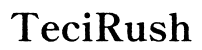How to Reset Blink Outdoor Camera
Introduction
Resetting your Blink Outdoor Camera can resolve numerous issues, from connectivity problems to functionality glitches. If your camera isn’t performing as expected, don’t worry – a reset might be the answer. This guide will help you reset your Blink Outdoor Camera, explain why you might need to do so, and offer solutions to common post-reset problems.

Understanding the Need for a Reset
A reset can be essential for various reasons. Your Blink Outdoor Camera might need a fresh start because of connectivity issues or settings changes. Additionally, if your camera is experiencing software glitches or your troubleshooting steps have failed, resetting it can restore the default settings and functionality. Understanding these scenarios helps identify and address underlying issues more effectively.
Preparing to Reset Your Blink Outdoor Camera
Before proceeding with the reset, ensure you have all necessary equipment and information. Gather your camera, a sharp object like a paperclip (for pressing buttons), and the Blink app on your mobile device. It’s important to note that resetting your camera means you’ll lose all personalized settings, so make sure to back up any necessary data or settings information beforehand.

Step-by-Step Guide to Reset Blink Outdoor Camera
Locating the Reset Button
The reset button for the Blink Outdoor Camera is located on the back of the device. You’ll typically find it near the battery compartment, which you can access by removing the back cover. Once located, you are ready to proceed with the reset.
Performing a Hard Reset
- Turn off the Camera: Ensure the camera is powered off by removing the batteries.
- Press the Reset Button: Using the sharp object, press and hold the reset button.
- Insert the Batteries: As you hold the reset button, reinsert the batteries into the camera.
- Release the Button: After about 15-20 seconds, release the reset button.
- Wait for Reboot: The camera should restart automatically. Wait until it completes the reboot process.
Performing a Soft Reset through the App
- Open the Blink App: Ensure you are connected to your Blink account.
- Go to Camera Settings: Select the camera you wish to reset.
- Find the Reset Option: Go to Device Settings and look for the reset option.
- Confirm the Reset: Follow the on-screen instructions to complete the reset.
Reconnecting and Reconfiguring Your Camera Post-Reset
After the reset, you need to reconnect your Blink Outdoor Camera to the Blink app and reconfigure its settings.
- Open the Blink App: Launch the app on your device.
- Add New Device: Select the option to add a new device and follow the setup instructions.
- Connect to Wi-Fi: Enter your Wi-Fi credentials to reconnect the camera.
- Configure Settings: Personalize and adjust settings according to your preferences, including motion detection, recording preferences, and notifications.
Ensuring that you complete these steps helps re-establish the connection and functionality of your Blink Outdoor Camera.

Troubleshooting Common Issues After Reset
Sometimes, you may encounter issues post-reset. Here are some common problems and their solutions:
- Camera Not Connecting to Wi-Fi: Ensure your Wi-Fi credentials are correct and the signal strength is strong.
- App Not Detecting Camera: Reboot the camera and app, ensuring both are updated to the latest versions.
- Sync Module Connection Issues: Restart the sync module and reconnect it through the Blink app.
Addressing these issues promptly can prevent prolonged downtime and ensure your security setup remains intact.
Best Practices to Prevent Future Problems
To avoid frequent resets and ensure your Blink Outdoor Camera runs smoothly, follow these best practices:
- Regular Updates: Always keep your camera and app updated with the latest firmware and software updates.
- Maintain Signal Strength: Ensure a robust Wi-Fi connection and strong signal near the camera.
- Periodic Checks: Regularly inspect your camera's functionality and settings to ensure everything is performing correctly.
Following these measures helps maintain optimal performance and minimizes the likelihood of encountering recurring problems.
Conclusion
Resetting your Blink Outdoor Camera can resolve various issues and restore it to peak performance. By understanding the need, preparing adequately, and following the step-by-step guide, you can reset and reconfigure your camera effortlessly. Implementing the best practices discussed can help prevent future problems, ensuring your camera remains operational and effective in securing your home.
Frequently Asked Questions
What if my Blink Outdoor Camera is not showing in the app?
If your camera isn’t appearing in the app, ensure it’s properly powered and connected. Check Wi-Fi connectivity and restart the Blink app. Re-add the camera if necessary.
How often should I do a reset on my Blink Outdoor Camera?
Resetting your Blink Outdoor Camera is only necessary when troubleshooting major issues. Regular maintenance checks and updates should minimize the need for frequent resets.
Will resetting my Blink Outdoor Camera delete my recordings?
Yes, resetting your Blink Outdoor Camera will remove all settings and possibly recordings. Ensure important data is backed up before performing a reset.