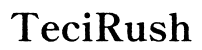How to Remove Your Router from Your Google Account
Introduction
Managing the devices linked to your Google Account can feel daunting, especially when dealing with network hardware like routers. Unlinking your router from your Google Account can streamline your network management and improve security. This guide will walk you through the process step-by-step, ensuring you can successfully remove your router from your Google Account with confidence.
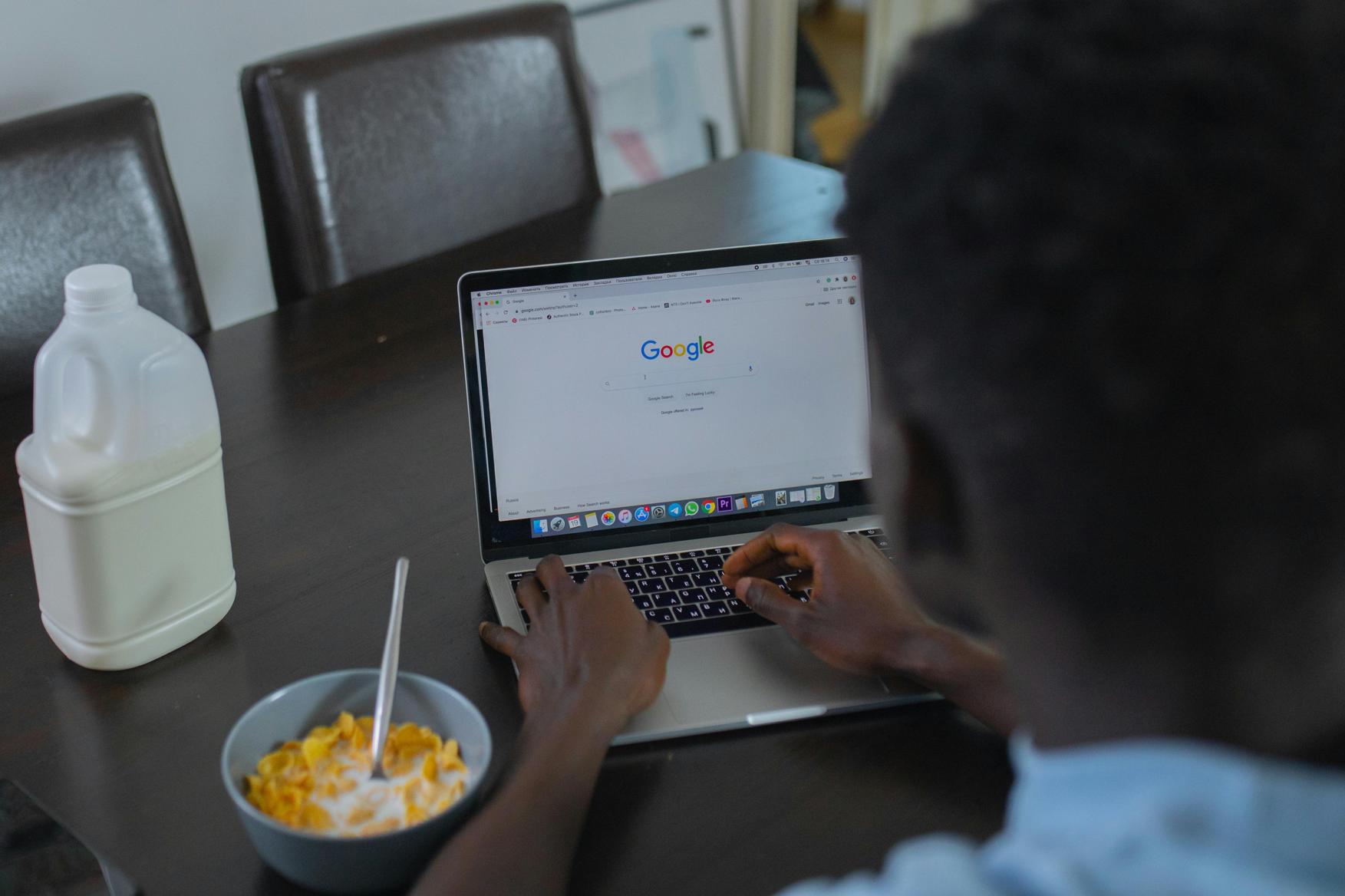
Understanding Google Accounts and Routers
How Routers Link to Google Accounts
When setting up a smart home, many users link their router to their Google Account through the Google Home app. This connection allows you to manage your network, control smart devices, and access various features remotely. Linking makes integration seamless but also means your router becomes part of your digital ecosystem.
Benefits and Drawbacks of Linked Devices
Linked devices offer the convenience of centralized control, but they also have some downsides. The main advantage is the ease of managing smart devices and network settings from one place. However, this connection can pose security risks if not managed properly. For instance, if your Google Account is compromised, an attacker could gain control over your network.
Step-by-Step Guide to Removing Your Router from Google Account
Step 1: Accessing Google Home App
- Open the Google Home app on your smartphone.
- Ensure you're logged into the correct Google Account that has the router linked.
Step 2: Identifying the Router in Your Device List
- Navigate to the 'Devices' tab within the app.
- Scroll through your list of connected devices until you locate your router.
Step 3: Unlinking the Router
- Select the router from the list of devices.
- Tap on the settings icon (gear icon) typically located in the upper-right corner of the screen.
- Look for an option that says 'Remove' or 'Unlink,' and select it.
- Follow any prompts asking for confirmation.
Step 4: Confirming Disconnection
- After you’ve selected to remove or unlink the router, wait for a confirmation message.
- Check your device list again to ensure the router no longer appears.

Troubleshooting Common Issues
Now that you know how to unlink your router, you might face some challenges during the process. Let's go through some common issues and solutions to streamline your experience.
Issues During Unlinking
If you encounter issues while attempting to unlink your router, ensure that your Google Home app is up to date. Additionally, you can try restarting your app or device to resolve minor software glitches.
Solving Router Reconnection Problems
After unlinking, if you find it hard to reconnect your router to another account or the same one later, reset your router to factory settings. This action will clear any lingering configurations linked to your previous Google Account.

Maintaining Router Security Post-Unlink
Once you've unlinked your router from your Google Account, it's essential to ensure your network remains secure. Follow these best practices to maintain robust security.
Updating Router Passwords
Ensure to update your router’s password immediately after unlinking it from your Google Account. Use a unique and strong password to protect against unauthorized access.
Enabling Two-Factor Authentication
Two-factor authentication (2FA) adds an extra layer of security to your router's admin settings. Enable this feature if supported by your router to safeguard your network.
Regular Firmware Updates
Manufacturers release firmware updates to patch vulnerabilities and add new features. Regularly updating your router’s firmware helps maintain its security and efficiency.
Conclusion
Removing your router from your Google Account enhances your network security and simplifies your device management. Following this guide ensures you disconnect your router efficiently, addressing potential issues that may arise and maintaining robust security post-unlink.
Frequently Asked Questions
Why should I unlink my router from my Google Account?
Unlinking your router can improve security and give you better control over your network management.
Will unlinking my router affect my network performance?
No, unlinking your router from your Google Account should not impact the performance of your network.
How can I ensure my router remains secure after unlinking?
Keep your router secure by updating passwords, enabling two-factor authentication, and regularly updating firmware.